Downloads
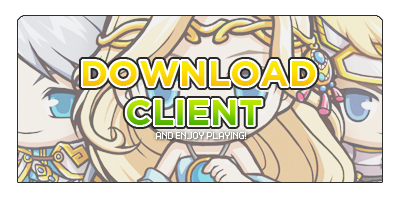
Kaizen v92 Download:
Download from Mega
Download from Mega 2
Download from transfer.it
Download from Gofile.io
Installation Instructions:
1. Extract the ZIP somewhere
2. Run Kaizen v92.exe
If you don't see the .exe, your anti-virus removed it.
Either disable your anti-virus, or add the Kaizen v92 folder to the exclusion list before re-extracting.
Can I play on Mac?
You can play Kaizen on Mac (incl. Apple Silicon) using the programs called Crossover or Wine.
It is highly recommended to use an older version e.g. Crossover 23.7.1 and Wine 7.7
If you're getting problems getting into the game, try messing with the "CSMT" and other settings in the Crossover/Wine software
Crash when trying to create PIC? Try using an older version of Crossover. If all else fails, ask GM to create a PIC for you.
If you crash when selecting your character, on the world selection screen try clicking View All Characters and selecting your character through there.
Kaizen v92.exe or Client.dll keeps getting removed
Your anti-virus is incorrectly detecting KaizenMS as a virus. Either disable your anti-virus, or add the KaizenMS folder to the exclusion list. If you don't have an antivirus, check your Windows Security settings. Re-extract from ZIP
Error code: -2147221000 (DLL for class not found) or Error Code: 11001 (No such host is known.)
Restart your computer and try again.
If that doesn't work, right-click Kaizen v92.exe > Properties > Set the compatibility mode to Windows 98 / ME
When I press "Log in", the button stays pushed in and nothing happens.
Right-click Kaizen v92.exe > Properties > Set the compatibility mode to Windows XP
Blank error window. Just says "MapleStory" and nothing with an Ok button.
Your antivirus deleted the nmconew.dll files. Re-extract from ZIP
Error Code: (The parameter is incorrect)
Right-click Kaizen v92.exe > Properties > Set the compatibility mode to Windows XP (Service Pack 2)
Error Code: (Unspecified error)
Check the refresh rate of your display monitor. KaizenMS works best on 60 Hz refresh rate. KaizenMS will NOT work if your monitor is set to 59 Hz.
Runtime or DLL error
If you see an error related to DLL files, you are most likely missing Microsoft Visual C++ Redistributable.
Make sure to install BOTH x86 and x64 versions.
If the error says MSVCP100.dll: VCRedist 2010
If the error says MSCVP110.dll: VCRedist 2012
If the error says MSCVP140.dll: VCRedist 2015+
If you still get the error even after installing the links above, try deleting dinput8.dll from the KaizenMS folder.
The application was unable to start correctly (0xc000007b)
You are most likely missing Microsoft Visual C++ Redistributable 2012.
Install both x86 and x64 versions Download it here: VCRedist 2012
When starting up the game, it says "We are unable to connect to the login server due to a server check, a firewall block or network issues." even though the server is online.
Check your Windows firewall and router settings to make sure KaizenMS is not being blocked. Also make sure you have VCRedist 2015-2019 x86 installed.
When I run Kaizen v92.exe, nothing happens.
Check your Task Manager to see if no KaizenMS process is still running. If so, end the process. If that doesn't work, try restarting your computer completely. (Do not use fast boot/shutdown, use 'restart').
If the issue still persists:
1. Hit Windows Key + R, or search the app "Run".
2. Type in "Regedit" without the quotes. Click OK.
3. Find Computer > HKEY_LOCAL_MACHINE > SOFTWARE > WOW6432Node > Wizet > MapleStory
4. Delete the "MapleStory" folder
If the issue still persists:
- Disable "Real Time Protection" in the Windows Security - Virus & Threat Protection settings.
If the issue still persists:
- Reset your internet modem and/or router
Everything works fine except when I open my inventory, my game crashes.
1. Hit Windows Key + R, or search the app "Run".
2. Type in "Regedit" without the quotes. Click OK.
3. Find Computer > HKEY_LOCAL_MACHINE > SOFTWARE > WOW6432Node > Wizet > MapleStory
4. Delete the "MapleStory" folder
When using Full Screen mode, I have black bars at the top and bottom of the screen.
Go to your Video Card's Control Panel and set the scaling mode to Full Screen.
For NVIDIA video cards: Right-click on Desktop > NVIDIA Control Panel > Display > Adjust desktop size and position > Scaling mode = Full-screen
For AMD Radeon video cards: Right-click on Desktop > AMD Radeon Settings > Display > GPU Scaling = On, Scaling Mode = Full panel
I want to zoom in/scale up the game without going fullscreen.
Open Task Manager, go to Processes tab, Right-click MapleStory > Properties > Compatibility > Change High DPI Settings > Check boxes to your own liking
My game keeps crashing after I log out of the game.
Right-click Kaizen v92.exe > Properties > Set the compatibility mode to Windows XP (Service Pack 2)
I get the error "Failed to find proper screen mode for Gr2D" or the game starts but closes immediately
Try setting your monitor's refresh rate to 60 Hz.
Try running in compatibility mode for Windows 98 or Windows XP.
Try right-clicking the exe > Properties > and checking the "Run in 640x480" setting in the Compatibiliy tab.
Parallels VM users try this: https://kb.parallels.com/en/115835
VMWare VM users try this: https://www.vmware.com/support/ws5/doc/new_guest_tools_ws.html
VM users try adding mks.gl.allowBlacklistedDrivers = "TRUE" to the .vmx file
I get the error "Windows cannot access the specified device, path, or file"
Check that Kaizen v92.exe and Client.dll are in the folder. If not, your antivirus removed it.
Disable your anti-virus, or add the KaizenMS folder to the exclusion list.
Try placing the files in a different drive/folder such as your Desktop.
Right-click Kaizen v92.exe or the entire folder, select Properties > Security. Edit the permissions for the different users and give Full Control.
When trying to log in, it repeatedly says 'This is an ID that is already logged in, or the server is under inspection'
- Logging in should automatically kick your character so just try again. If it doesn't work, wait a couple minutes.
- If it still doesn't work after 5 minutes, your character might be bugged and is stuck. Please contact a GM (via Discord) to force-disconnect you.
.NET Framework error
If your error is related to .NET framework, try installing/updating .NET Framework 4.
CreateProcess failed:225
Try disabling your antivirus / Windows Real-time Protection
Screen is black/game blinks/flickers between full-screen and windowed
1. Hit Windows Key + R, or search the app "Run".
2. Type in "Regedit" without the quotes. Click OK.
3. Find Computer > HKEY_LOCAL_MACHINE > SOFTWARE > WOW6432Node > Wizet > MapleStory
4. Once you're in "MapleStory", right-click, select "new", and choose DWORD(32 bit) value.
Set name to soScreenMode and modify value from 0 to 3.
Windows 11: This app can't run on your PC
Update your Windows to the latest version using Windows Update.
My character is stuck in a map that instantly disconnects on logging in
Use the control panel to move your character to a different map. Unstuck
Error code: -2147024858 (reached the end of the file)
If this happens when launching the game, your download was corrupted or your antivirus deleted something. Try re-extracting the files from the ZIP.
If this happens after using certain skills, you might have a bugged cash item. Contact a GM.
No error message?
99% of cases can be fixed by one of the solutions posted above. Try all of them even if you don't have the same error message.
Still not working?
Ask for help on our Discord, we will be glad to help you out.